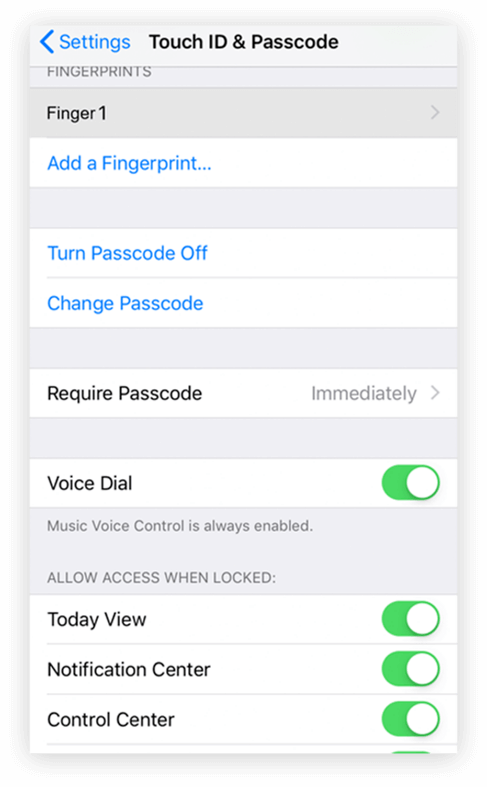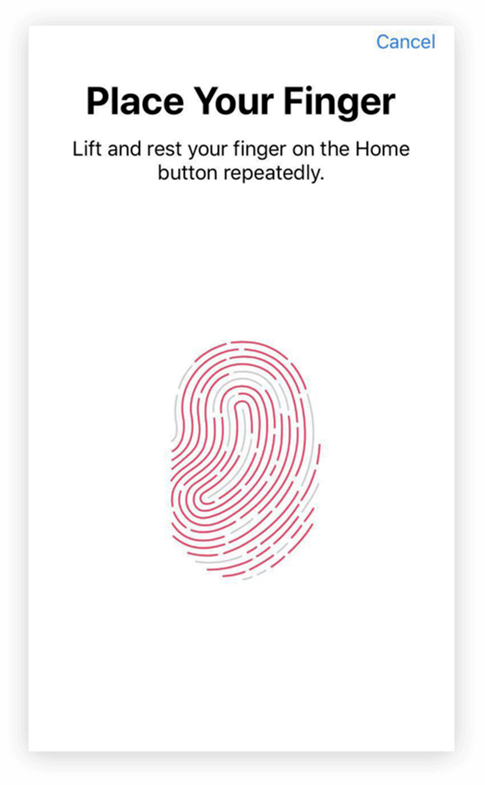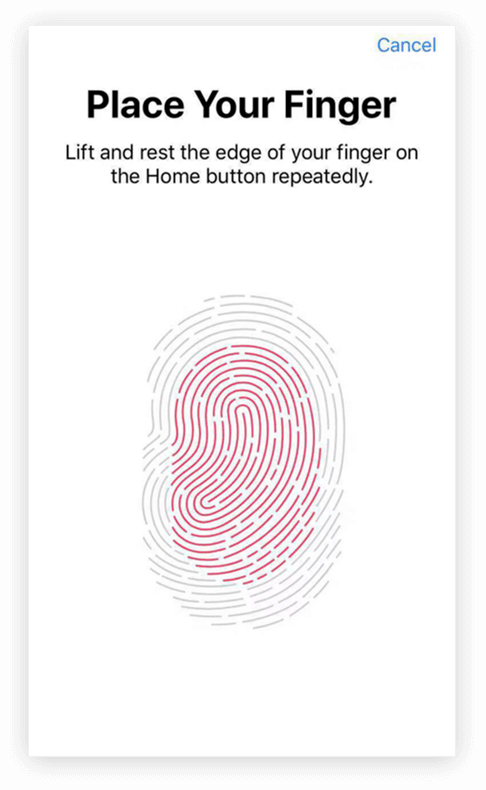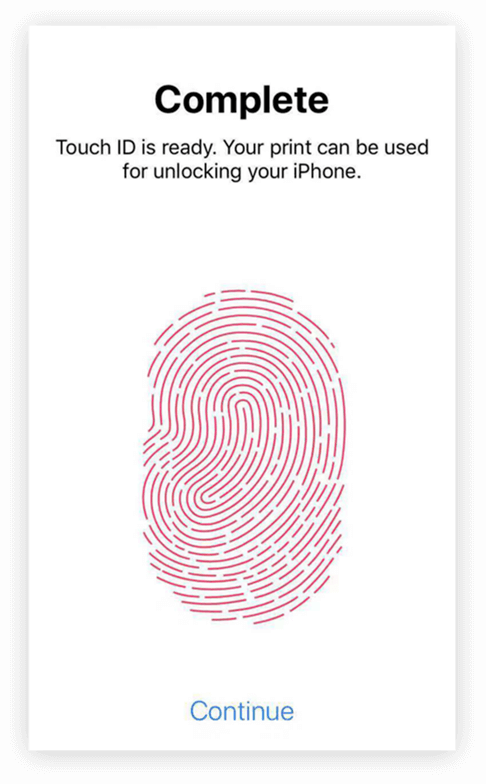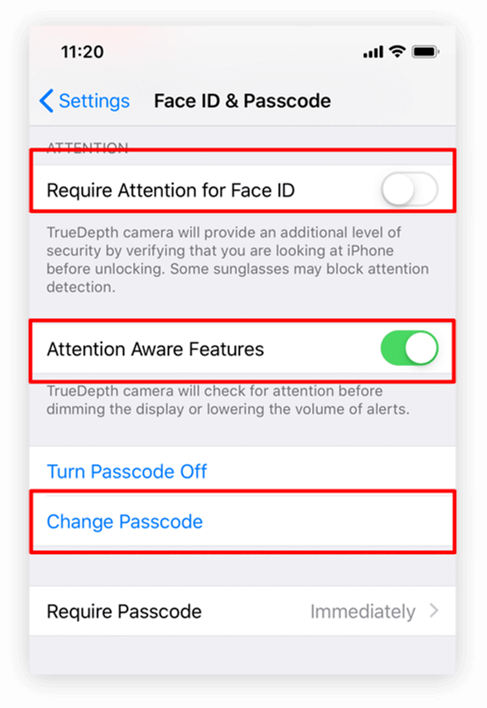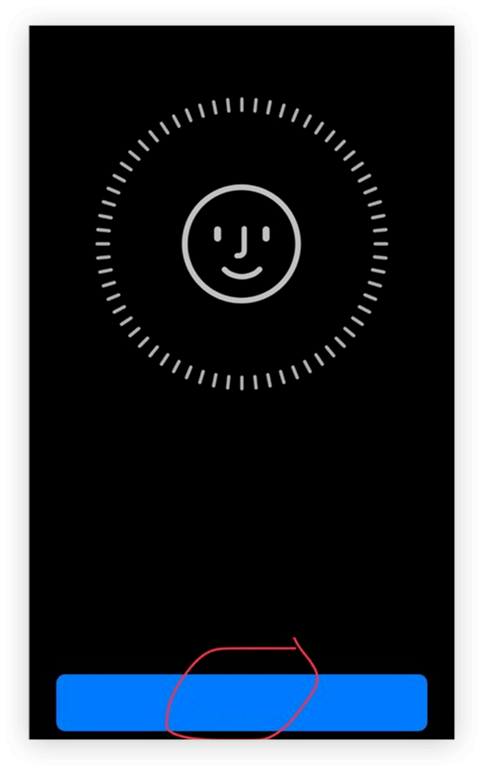Unlock Your Phone Screen: Easy Methods for Enhanced Security
<< Back to previous page
Locking your mobile phone is something many people must do.Locking your mobile phone not only protect your privacy, but also delay your time and help you locate and retrieve your phone.
Method 01
Unlocking Your Phone with a Password: A Step-by-Step Guide

Method 11
Fingerprint Unlock: Secure and Convenient Access to Your Phone
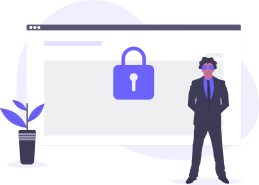
Method 21
Using Face Recognition for Quick and Secure Phone Unlocking
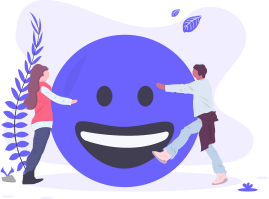
1
First, we found "settings" on the mobile phone.
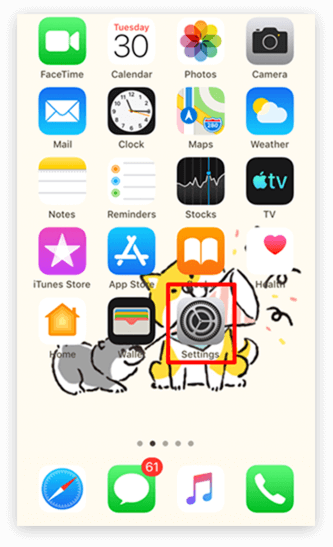
2
Then turn on "Settings" and slide down the phone until the line "Touch ID and Password" is found.
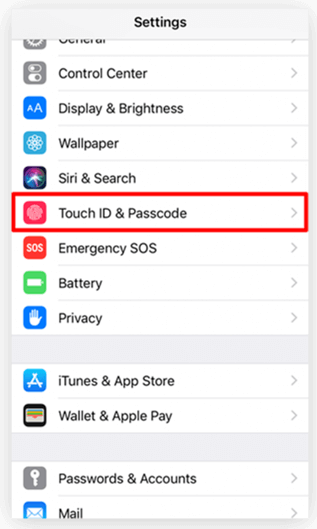
3
After clicking on the Touch ID andPassword Options tab, you will beasked to set an unlock password (digital security password). Just set your own unlocking password here.
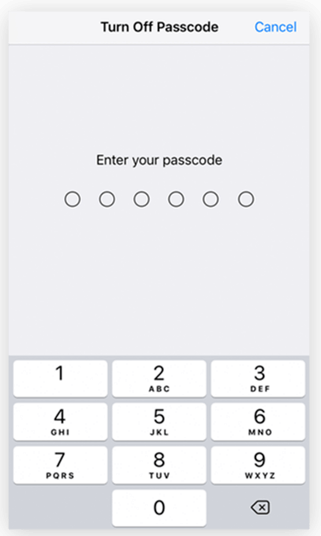
Back to previous page
Contact Us
Phone
800-893-9598,Mon-Fri: 8am-12pm , 1pm-5pm (PST)
Email
Address
2395 Railroad St, Corona, CA 92878
© 2025 UC Technology Inc . All Rights Reserved.