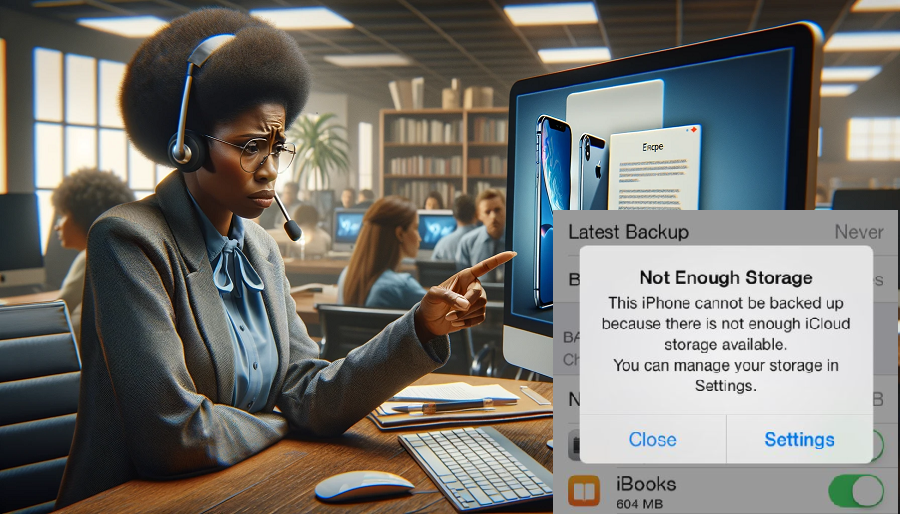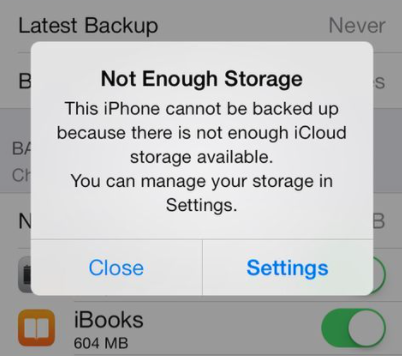In today’s data-driven world, managing your device’s storage can be a challenge, especially when it comes to smartphones like the iPhone. Here, we present a comprehensive guide on how to declutter and optimize your iPhone’s memory when it gets maxed out.
1. Remove Photos and Videos
Freeing Up Space with Media Management
One of the biggest space hogs on your iPhone is media files such as photos and videos. To reclaim storage, consider these options:- Transfer media to iCloud and delete from the device.
- Optimize phone storage in iCloud Photo Library.
- Transfer data to a computer or portable hard drive.
2. Delete Unused Apps
Streamline Your App Collection
Over time, your iPhone accumulates apps you no longer use. Here’s how to clean up your app collection:- Identify and delete unused applications.
- Paid apps can be re-installed for free using your Apple ID.
- For games, back up data before deletion.
3. Manage Storage-Hungry Apps
Optimize Apps for Space Efficiency
Some apps use local storage for better performance. To manage them:- Identify storage-hungry apps in iCloud settings.
- Access storage details in the general settings.
- Uninstall and re-install apps to free up space.
4. Consider a Factory Reset
Drastic Space-Clearing Measures
For a significant space boost, you can consider a factory reset:- Back up all data to another device.
- Factory reset your iPhone.
- Reinstall software and apps.
5. Upgrade to a Higher Storage Model
Invest in More Storage
If your budget allows, upgrading to an iPhone with more storage is a straightforward solution:- Gain additional memory while enjoying the latest technology.
- Consider selling your current device on Gizmogo to offset costs.
Quick Tip: Freeing Up iPhone Storage
Rapid Storage Space Liberation
For a quick and easy space-saving fix:- Navigate to Settings.
- Tap General, then iPhone/iPad Storage.
- Implement recommended actions at the top.
- Explore additional recommendations.
- Offload or delete apps via Settings.
Summing it Up
While external storage options like pen drives and portable hard drives are useful, the increasing demand for data storage makes it essential to choose mobile phones with ample storage capacity. For all your iPhone storage needs, consider these tips and tricks to optimize space and keep your device running smoothly.Frequently Asked Questions
1. Can I recover deleted apps on my iPhone?
Yes, you can re-install deleted apps for free using your Apple ID, even if they were paid apps. Be cautious with games, as they may use local storage, so back up data before deletion.2. How can I identify storage-hungry apps on my iPhone?
Navigate to iCloud settings, access storage details in general settings, and click on “manage storage.” Here, you’ll find information on how much space each app is occupying on your device, allowing you to delete unnecessary applications.3. Will a factory reset clear all data on my iPhone?
Yes, a factory reset erases all data from your iPhone. Ensure you back up all your important data before performing a factory reset.4. Should I buy a new iPhone with more storage space?
If you find yourself constantly running out of storage, upgrading to an iPhone with more storage can be a practical solution. You can also consider selling your current device to offset the cost.5. How can I quickly free up storage space on my iPhone or iPad?
Navigate to Settings, tap General, then iPhone/iPad Storage. Implement the recommended actions at the top or explore additional recommendations to quickly free up storage space. Some actions may require manual removal of content.Related posts:
Sell Samsung Galaxy S Online
Gizmogo News
What do we know about the iPhone 12 – Here are the iPhone 12 concepts!
Gizmogo News
Sell iPhone 6 Online
Gizmogo News
Why Carriers Offer Better Value than Apple’s Upgrade or Trade-in Program
Gizmogo News
Are Skipping Updates Helping Or Harming Your Electronics?
Gizmogo News
Is Samsung S10 vs iPhone XS an easy battle or a close call?
Apple