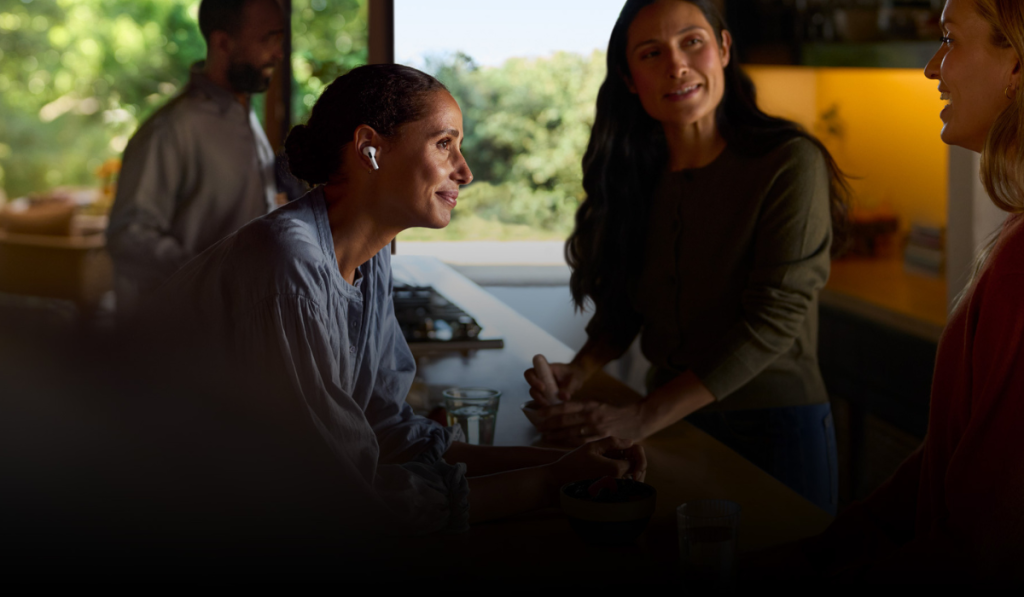Learn how to use your Apple AirPods as hearing aids to enhance your hearing. Discover how to activate the Live Listen feature and improve your audio experience.
Apple AirPods are known for their seamless integration with Apple devices, offering high-quality audio for everything from music to phone calls. However, a lesser-known feature is their ability to function as hearing aids using the iPhone’s “Live Listen” feature. This capability can help individuals with mild hearing loss or those who need a temporary audio boost in certain situations.
In this guide, we’ll explore how you can use your Apple AirPods as hearing aids and provide step-by-step instructions for setting up the Live Listen feature. While AirPods are not a replacement for traditional hearing aids, they can offer an affordable and convenient solution for many users.
What is Live Listen?

Live Listen is a feature available on iPhones that allows you to use the phone’s microphone to amplify surrounding sounds and stream them directly into your AirPods. Originally designed to help people in noisy environments hear better, Live Listen has also become popular among those with mild hearing difficulties.
By using this feature, you can improve your hearing in a variety of everyday scenarios, such as listening to conversations in noisy restaurants, hearing the TV more clearly, or even amplifying a lecture or presentation from a distance. Live Listen transforms your iPhone and AirPods into a personal sound amplifier, making it easier to pick up sounds that may otherwise be too faint or muddled.
How to Set Up Apple AirPods as Hearing Aids
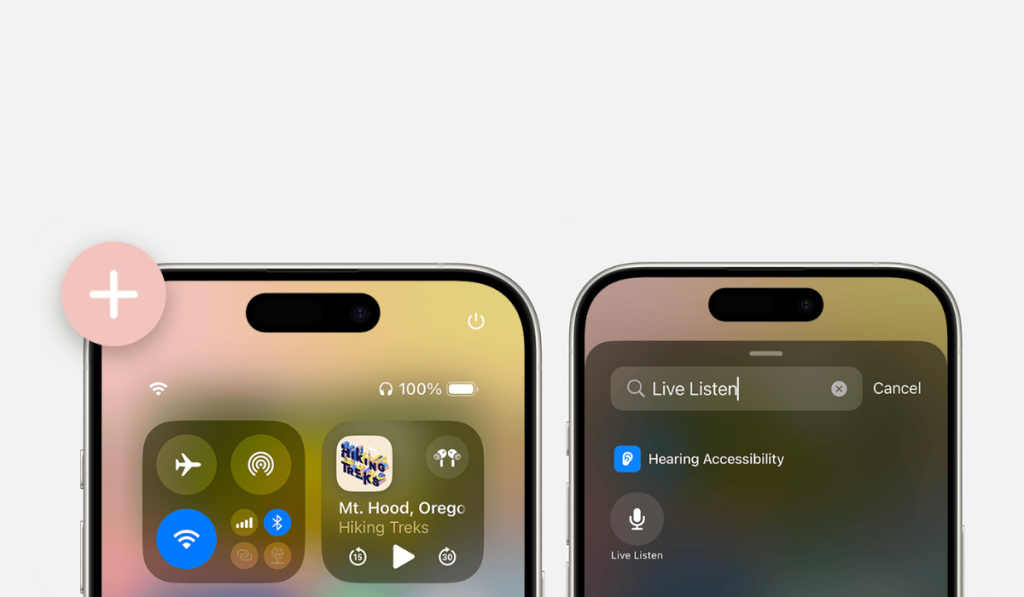
Here’s how you can set up your Apple AirPods as hearing aids using the Live Listen feature on your iPhone:
Pair Your AirPods with Your iPhone
- Ensure that your AirPods are paired with your iPhone via Bluetooth. To do this, place your AirPods in their case, open the lid, and hold them near your iPhone. Follow the on-screen prompts to pair them if they’re not already connected.
Add the Hearing Control to Control Center
- To quickly access the Live Listen feature, you need to add the Hearing control to your iPhone’s Control Center.
- Open Control Center on yout iPhone and tap the Add Controls (+) button, then tap Add a Control.
Activate Live Listen
- Once you’ve added the Hearing control, you can activate Live Listen by opening the Control Center. Swipe down from the top-right corner of the screen (on iPhones with Face ID) or swipe up from the bottom of the screen (on iPhones with a home button).
- Tap the ear icon to access the Hearing options.
- Tap on Live Listen to turn it on.
Once Live Listen is activated, your iPhone’s microphone will pick up sounds from your environment and transmit them to your AirPods, making it easier to hear what’s going on around you. You can adjust the volume using your iPhone’s volume controls to suit your needs.
Who Can Benefit from Using Apple AirPods as Hearing Aids?
While AirPods aren’t a substitute for professional hearing aids, they can be incredibly useful in certain situations. Here’s who might benefit the most from this feature:
- Older Adults with Mild Hearing Loss: Many older adults experience gradual hearing loss and may find it difficult to hear conversations in noisy environments or pick up faint sounds. Using AirPods with Live Listen can help amplify voices during family gatherings, phone calls, or even while watching TV.
- People with Temporary Hearing Issues: If you’ve experienced a temporary hearing problem, such as from an ear infection or exposure to loud noise, AirPods with Live Listen can offer some relief by boosting nearby sounds. It’s a helpful, temporary solution while you recover.
- Students in Large Classrooms or Lecture Halls: For students who struggle to hear their professors in large classrooms or lecture halls, Live Listen can enhance the clarity of the speaker’s voice by amplifying the sound picked up by the iPhone’s microphone. This is a simple yet effective tool for improving focus in academic settings.
- Anyone Needing a Sound Boost in Noisy Environments: Whether you’re at a loud restaurant or in a crowded public space, Live Listen can help amplify nearby conversations, making it easier to engage in dialogue without asking people to repeat themselves.
Limitations of Using AirPods as Hearing Aids
It’s important to note that while AirPods with Live Listen can assist with hearing, they are not designed to replace professional hearing aids. AirPods are best suited for individuals with mild hearing issues and are not equipped with the advanced features found in medical-grade hearing devices, such as frequency tuning and noise-cancellation specifically designed for hearing impairments.
If you have significant hearing loss, it’s best to consult with an audiologist for a professional assessment and to consider investing in dedicated hearing aids that can be customized to your specific needs.
Conclusion
Apple AirPods, paired with the Live Listen feature, offer a practical solution for people with mild hearing difficulties, allowing them to improve their audio experience in various situations. Whether you’re at a noisy event, watching TV, or in a classroom setting, using AirPods as hearing aids can make a significant difference in how clearly you hear your surroundings.
If you’re considering upgrading your AirPods or moving on to a new device, you can also trade in your old AirPods for cash with Gizmogo. It’s an easy way to get value from your old tech while enhancing your hearing experience with the latest devices.