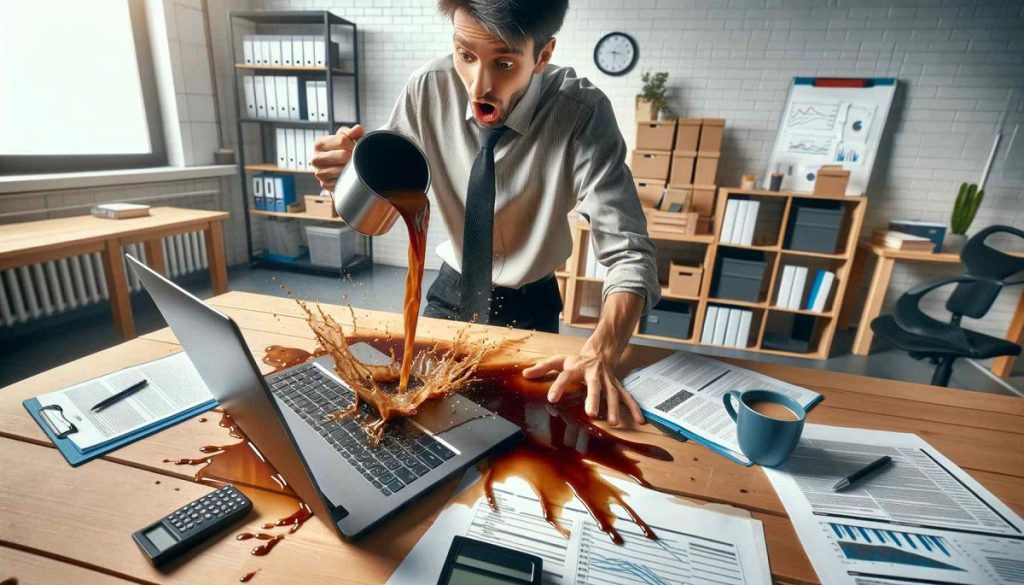Water damage is a terrible situation to discover, especially when it involves spillage on a laptop. Almost instantly, people in such a position seek information online, hoping to find that the problem can be salvaged when they Google ‘laptop water damage repair.’ The first thought for most people is that when water hits a device like your computer, it’s dead. In some cases, this is true, particularly if a beverage spills over the keyboard while the power is ON, and the battery is charged. These are the most catastrophic situations, where most people simply give up, and rightly so. On the other hand, in many cases, it CAN be saved. As long as the power is OFF, the battery removed, and you act immediately, it might just be fixable. By proceeding with the steps outlined below, you could be looking at saving your laptop, even if it has water damage.
What to Do
1. Immediately Turn Off the Laptop
If liquid spills on your laptop, power it down and unplug it immediately and hold down the power switch. It’s very important that you do this to keep from damaging internal parts.
- Set aside important documents.
- Hold down the power key for about five seconds until the computer shuts down.
- Pull the charger cable out of the laptop quickly.
- Remove all accessories like the mouse dongle, cables, and flash drives.
2. Remove Excess Liquid
If any liquid still surrounds your laptop, try to remove it to minimize the chance of electric shock and lessen the probability of more damage.
- Wipe up the excess liquid with a dry towel.
- Flip over the laptop to let the liquid drip out.
- Face the laptop down while cleaning up the excess liquid.
3. Remove the Battery
Remove the battery from the laptop as quickly as possible to prevent the liquid from reaching the battery unit and causing an electrical hazard.
- Ensure the laptop is fully disconnected from its power adapter.
- Locate the battery lock, usually a sliding switch or latch, and gently pull the battery out.
- If the battery is soldered into the casing (e.g., Apple MacBooks), you’ll need to unscrew the bottom and disconnect the battery connector.
4. Place the Laptop on a Towel
- Remove the battery and place a dry towel on a table.
- Prop open your laptop like a book and set it face down on the towel in a tent position.
- Use a warm fan to enhance the evaporation process, but avoid overheating.
5. Remove Hardware Components
- Remove as many hardware components as possible, such as the hard drive, RAM modules, Wi-Fi module, etc.
- Wipe these components dry with a microfibre cloth.
- If uncomfortable with disassembly, consider professional repair services.
6. Remove the Keyboard
- Remove the keyboard to check if the liquid reached the motherboard or other internal hardware.
- Wipe down the keyboard with a dry, lint-free cloth.
- Use isopropyl alcohol for sticky spills.
- Place the keyboard upside down on the towel to dry.
7. Let It Dry
- Leave your laptop to dry out for at least a day, preferably two days or longer.
- Keep the laptop at room temperature with a dehumidifier or warm fan nearby.
- Avoid exposing the laptop to extreme heat or airflow.
8. Wash the Motherboard (Optional)
- Washing can remove residual sticky liquid and prevent oxidation.
- Requires an ultrasonic bath with special cleaning solutions.
- Best done by professional repair shops due to the required equipment.
9. Reassemble the Laptop
- After two days, reassemble the laptop in reverse order.
- Ensure the battery is connected last to avoid static electricity damage.
- Test the laptop by turning it on and checking all functions.
What Not to Do
1. Don’t Turn On the Laptop
- Avoid powering up the laptop until it’s completely dry (at least 24-36 hours).
- Risk of permanent damage due to short circuits.
2. Avoid Cloth with Lint
- Use microfibre or lint-free cloths to dry the laptop.
- Avoid linty cloths or towels that could introduce debris.
3. Forget the Hair Dryer
- Do not use a hairdryer or hot air to dry the laptop.
- Heat and strong airflow can damage internal components and spread the liquid further.
4. Do Not Shake the Laptop
- Shaking spreads water through the laptop, potentially reaching sensitive parts.
- Flip the laptop, palm down, and open it like a book for gravity to drain the liquid.
5. Don’t Use Rice
- Rice does not efficiently dry out the laptop and can introduce debris.
- Focus on proper drying techniques as outlined above.
FAQs on Water-Damaged Laptops
1. How long should I wait before turning on my water-damaged laptop?
Avoid the urge to power on your water-damaged laptop for at least 24-48 hours. This ensures that the entire device has dried out completely. Turning on the computer before it is ready can lead to short circuits and irreparable problems.
2. Is it OK to use a hair dryer (or other heat source) to dry out my water-damaged laptop?
Never use a hair dryer, oven, or any direct heat source to dry out the laptop. The high temperature will warp and damage the laptop’s internal components. Place your laptop in a safe, dry place with good airflow and allow the air to dry the laptop out.
3. Is it safe to remove the battery from a water-damaged laptop?
Absolutely. Shut down the laptop and take out the battery as soon as possible. This prevents the liquid from tainting the battery, which could lead to potential shorts or other electrical damage to the laptop’s internals.
4. Can I use rice to absorb moisture from a water-damaged laptop?
No, don’t use rice to dry out a laptop that has been damaged by water. Rice won’t dry it out efficiently and can introduce debris that could gunk up the internal components. It’s best to let the laptop dry out naturally in a breezy area.
5. Should I attempt to disassemble and clean a water-damaged laptop myself?
Only attempt this if you have experience in electronics repairs and understand how to open up and disassemble the laptop. Without this expertise, you risk causing further damage. Check for insurance coverage and warranty options first. If you’re not confident in your skills, contact a professional laptop repair service to handle the water damage repair safely.
Conclusion
Water damage to your computer is a stressful experience, but by moving quickly and taking the right steps, you have a good chance of saving your computer. Dry it quickly and according to the guidelines, and you might be surprised at how well it works afterward. If unsure about dismantling your laptop, it’s best to seek professional assistance. Acting in time and following the correct steps can help you avoid the expense of replacement and extend the life of your laptop. Sell your damaged laptop to Gizmigo